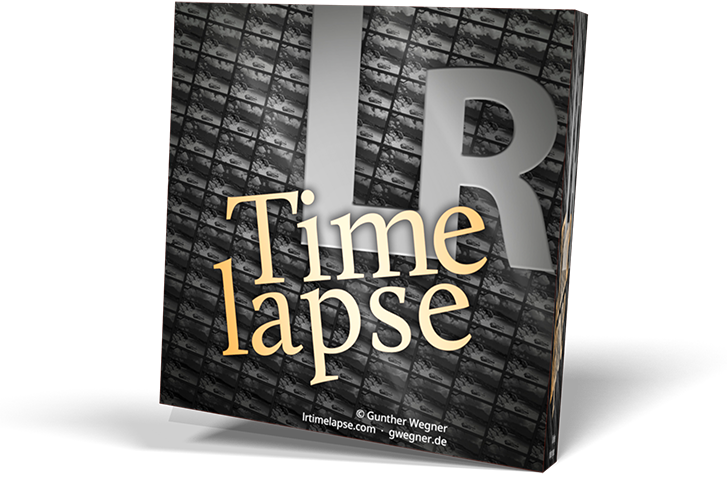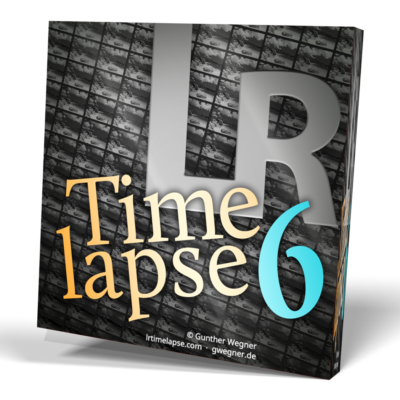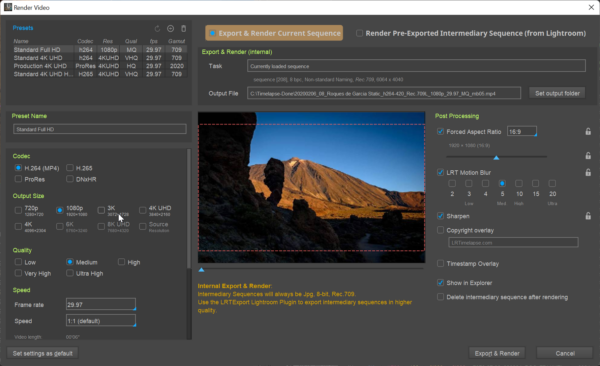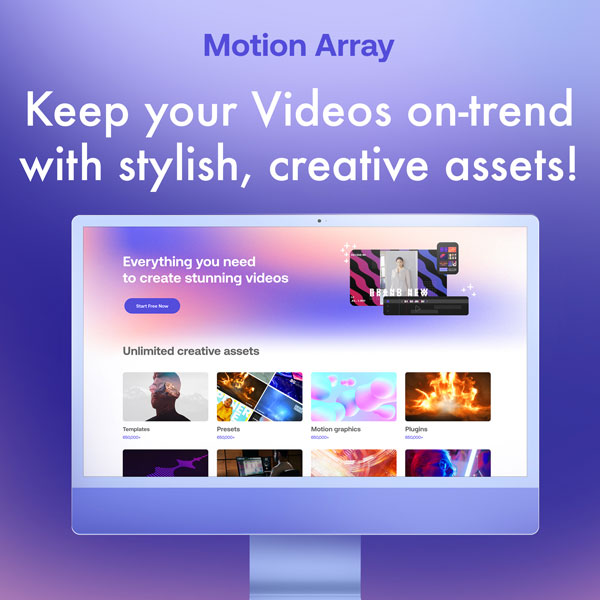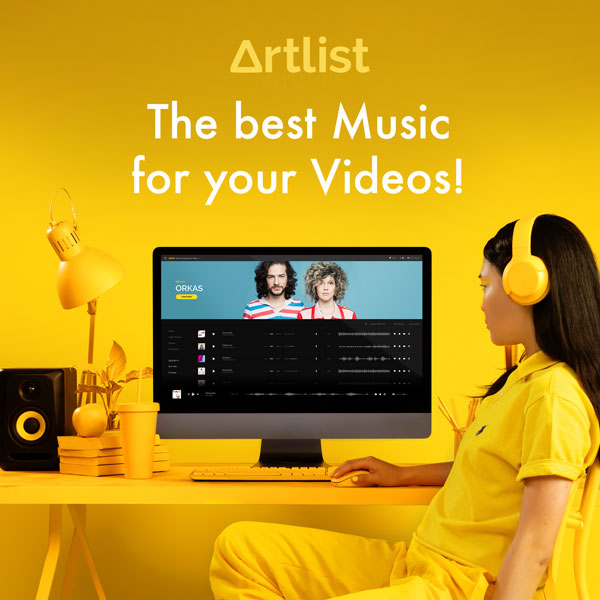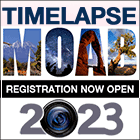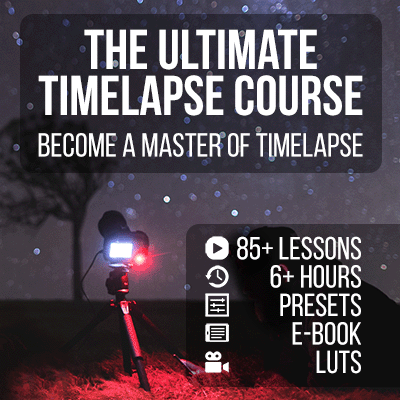LRTimelapse 5 is major upgrade and brings many improvements! Check out what’s new!
LRTimelapse licenses issued from December, 1st 2017 on will work with LRTimelapse 5. Users with older licenses can buy a discounted upgrade.
Comprehensive list of news in LRT5
Workflow
Workflow Status Indicators
- Workflow status indicators in the file tree. Automatic detection of the workflow status when first loading a previously edited sequence with LRT5.
- Ability to mark a sequence as “Finished” by clicking on the new Checkmark in the main toolbar. This is a manual toggle. It will be reflected in the workflow status indicators as well and the folder in the tree will be shown in green.
- The Status “Video rendered” – will show up if a video has been rendered for the corresponding sequence. Rendered Videos will now be assigned to the original sequences. Once a video has been rendered, you’ll find a “Play” button at the right below the workflow buttons. You’ll get a dialog where you can choose the assigned video and play it back in the default media player. For folders processed with LRTimelapse 4 where intermediary sequences have already been exported from Lightroom, you can manually assign the default render folder via right click on a folder and then “Assign default render folder”. This will assign the videos rendered to that folder too, so that they are available via the new Play video feature.
Direct Render
- Added a “Render Directly“-Tab to quickly allow to render a JPG or TIFF sequence. No need to load the sequence first – you can choose it from inside the render dialog. If you already loaded a JPG or TIFF sequence, the direct rendering will refer to the currently loaded sequence.
Holy Grail Wizard
- New, improved HG Wizard. Works even better now and supports subsequent adjustments. Adds a bit of deflickering in the first instance already.
Deflicker
- Automatic multipass option for Visual Deflicker. This will deflicker in multiple passes leading to very smooth results. You can set the number of passes and the desired accuracy. Normally 2 passes with normal accuracy should already deliver perfect results. While the refining is running, you can set a selection, this will then limit the refining to that selection while it’s running.
- The smoothed curve will not change anymore after a deflicker step, this makes refining parts of sequences much exacter and easier too.
- Multi pass deflicker can be continued in a background pass, similar to the normal visual deflicker. (Pro)
Remove images without deleting
- New menu entry “Remove Images” to move images to a folder with suffix “_REMOVED” (similar to the filter in the long term workflow). Forum-User Request.
Improved Batch Processing (Pro)
- When switching folders while visual previews are being generated now additionally to finishing the preview generation in batch, you can now as well trigger an automatic multipass deflicker.
- You can as well start a batch multipass deflicker on a folder that is not loaded and possibly doesn’t even have visual previews. In that case you’ll have to blindly set the deflicker settings (unless the deflicker settings were set before on that sequence).
- Rendering Visual previews as a batch process is now heavily multithreaded, just like the regular visual previews generation.
Lightoom Plugin / Addons
- Multiple folder export. You can now select various folders in Lightroom’s Library. Make sure that the filter is set to “LRT Full Sequence”, then select all images and export. LRTExport will create all the required export folders and trigger the rendering for each one in LRTimelapse automatically.
Video Rendering
Render Dialog
- The render dialog now shows a preview for any loaded intermediary sequence. You can even scrub through the preview.
- When choosing “Force 16:9” in render dialog now you can define a top offset for the cropped region via a slider (Forum-Request). The preview will show where the crop gets applied.
- Support for more flexible naming for intermediary sequences (not forced to LRT_00001 anymore, but alphabetical sorting with leading zeros is required!
- Post processing options are now saved for any intermediary sequence. Those options will therefore be used by default for rerendering that sequence.
- Remember last render folder in render dialog after exporting/rendering from Lightroom. Forum-User request.
- Added mjpeg codec rendering. Forum-Request. (Pro)
- Prores will now enable low and medium quality rendering too as well as more flexibility for choosing 422 or 444 color encoding. (Pro)
- Added Capture time overlay option to render dialog. (Pro)
Preview Rendering
- Added Preview rendering for creating quick preview videos (Icon below preview). If the sequence has visual previews, those will be used, otherwise the camera-previews. The icon will indicate which ones will be used.
- When rendering a preview video for a JPG sequence, the original sequence will be used instead of the small previews and you will get a full render dialog where you can freely choose your settings. Basically this allows for a fast JPG rendering without any edits.
User Interface
- New Icons, all completely scalable now.
- Improved UI Scalability for large screens/high scaling factors, new scalable Checkboxes, Radiobuttons, Comboboxes, Sliders, tree icons and handles.
- Added Buttons below the preview for Render Video, Render Previews and Render Composite.
- New Main Toolbar with frequently needed tools like Import / Initialize.
- Consolidated Workflow Buttons, added Auto Save when enabling visual previews.
- Time estimation indicator for Visual preview generation and other tasks.
- Mac: Delete via backspace key instead of Delete.
Usability
- Implemented support for Rotation and Mirroring of images. LRTimelapse will now show rotated and mirrored images in its previews including reference area support. This fixes the problem with mirrored GoPro Raw files also.
- Alt-Cursor Up/Down now jumps to the next interval change (Similar to Ctrl/Cmd Up/Down does for keyframes). This makes it much easier to select a sequence in a folder just imported, in order to move it to a new folder with “New folder from selection”. Shift-Alt Up/Down does the same but selects too.
- While the visual previews were being generated, you could not play back. Now, if you select a subsequence, where the visual previews already have been finished rendering, you can playback that region. Forum-User request.
- Improved reliability of preview loading when quickly switching between folders.
- You can now redefine the reference area on sequences with visual previews without having to rebuild the visual previews.
- Ctrl or Shift Click into the Preview panel on a Reference anchor will now delete that anchor.
Long term workflow
- Added Filter for time span that lets you select a start and end time for the files. This will only work, if the images have Exif-Date/Time information.
- Long Term Workflow / Cameras without Exif-Support: If your camera does not provide Exif-Data for Date-Time, you can now try to fill the date/time information from the file information. Whether this works, heavily depends on the OS you are working on and if the original date/time information is still in the files. No guarantee! That’s why LRTimelapse offers the 3 different date/time information possibly stored in the files: creation date, last modified date and last access date. Mostly they are not handled correctly by the OS but you might be lucky to be able to exctract the information and write it to the Date/Time column in LRTimelapse. This will help with the sorting and enable the new Filter by Date/Time in the long term workflow also.
- Long Term Workflow: Smoothing sliders by default are now on the left position, this means no filtering is active. This makes it easier to approach the right filter values.
Performance
- Improved multithreading for visual preview generation. Increased possible number of supported threads to 32.
Misc
- Improved Refresh feature on the dirchoosers. If nothing selected, the refresh button will not select a default folder anymore.
- When changing a folder while it was loading the process was not interrupted in some cases. Fixed.
- Turned off “Set default 16:9 crop on initializing” for new installations in the settings, it’s recommended to work with the full images and do the 16:9 cropping when rendering.
- If LRTimelapse is currently saving, you won’t get the “unsaved metadata” dialog anymore when quickly changing to visual previews. Saving will just be finished in background.
- Windows: Fixed initial scaling factor when first starting LRT on a new machine.
- When deleting Raw-Files where a JPG with same name existed, the JPG was not deleted. Fixed.
- Reveal in Explorer did not work for files in the Root of a drive. Fixed.
- Shift-Reload will now respect a selection: if more than one image is selected, only the previews for the selection will be redone.
- Removed Multiselection from the main directory chooser (didn’t make sense) and some other choosers.
- After a dialog with “You have changed data, do you want to save?” the save operation would not show a progressbar. Fixed.
- Removed support for Lightroom 3.