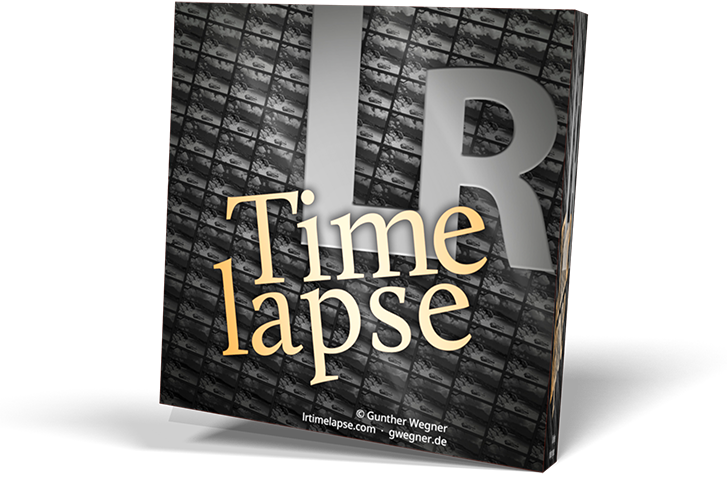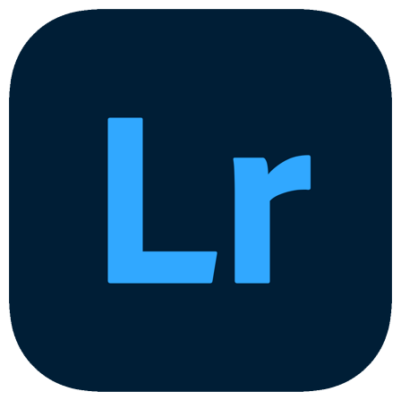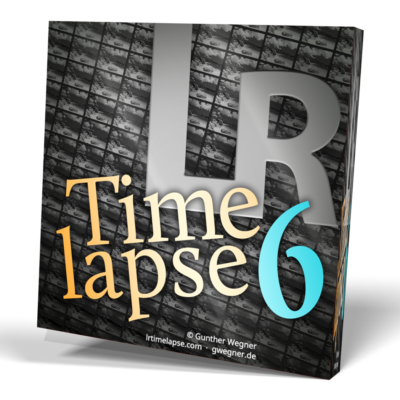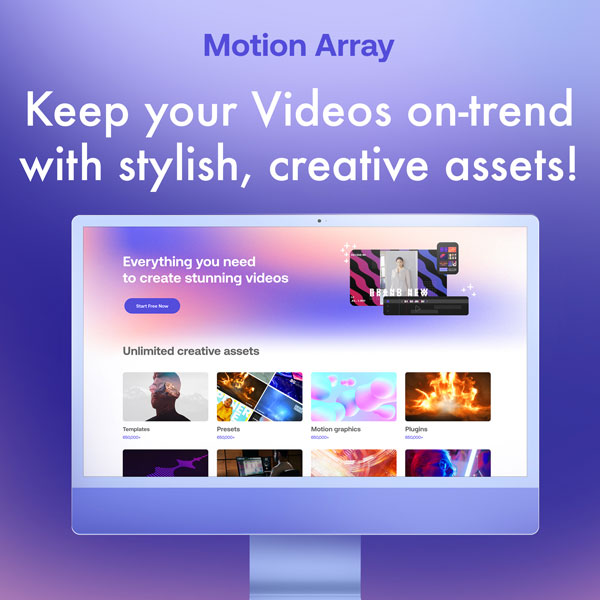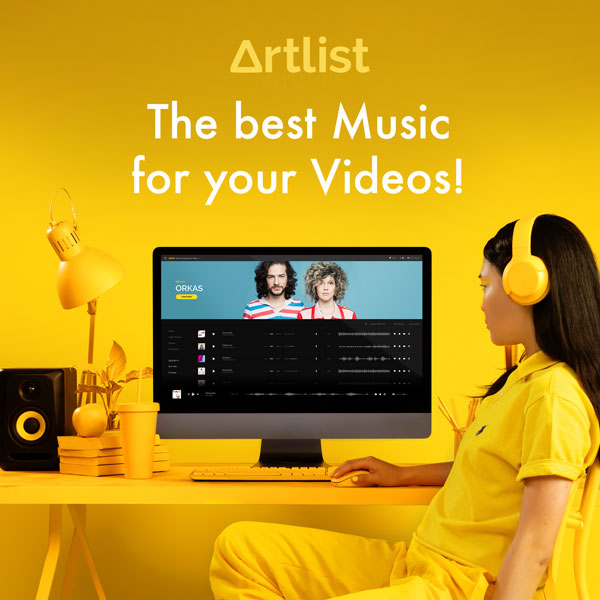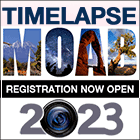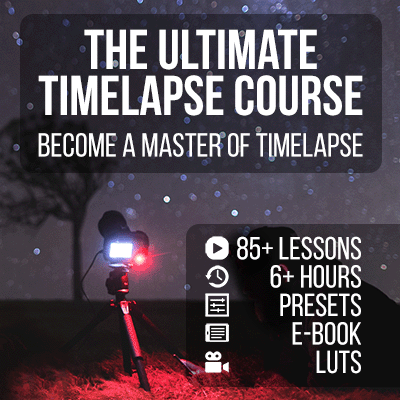First the good news: Adobe introduced a new “Dehaze” feature in Lightroom CC 2015.1 that works quite nice – and it is already supported by LRTimelapse 4.1. But here is the downside: this filter works in a very context sensitive way. This means, that images with different contents will have the filter applied differently, even if the strength of the filter is the same. For normal photography this doesn’t matter – but for time lapse unfortunately it does.
Each image in a time lapse sequence is a bit different from the last. Depending on the changes between images, the Dehaze filter might work stronger or weaker on subsequent images and even deliver different looks with the same settings. Small changes between images might be sufficient to introduce a large change after applying the filter. This means a rather smooth sequence might get some serious flicker introduced when you apply the Dehaze filter.
The same applies to Clarity and to a certain extent to Blacks/Whites and even Shadows/Highlights, if you use them to great extent.
The more intelligent and context sensitive the tools in Lightroom are, the stronger you use them, the likelier you will get nasty contrast flicker introduced by those tools.
This means: if you notice contrast flicker in your timelapses that you can’t remove with the Visual Deflicker, you should reduce the usage of those tools. Do the contrast editing instead with the tonecurve settings. You can use the point curve for editing that will be persistant over the sequences and the parametric tonecurve for edits, that you want to keyframe.