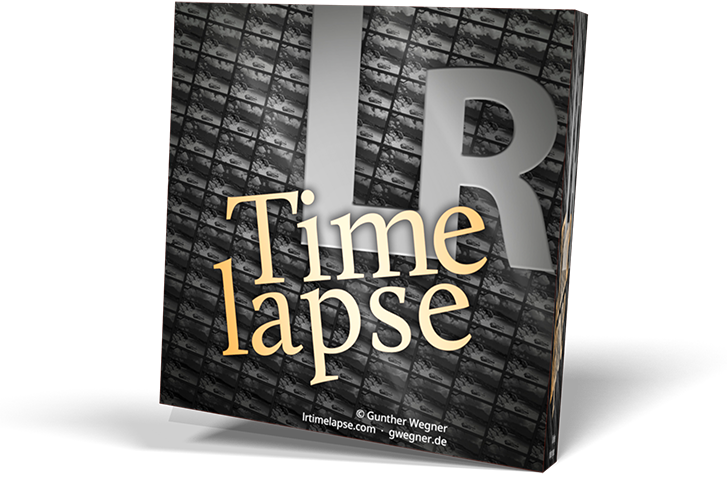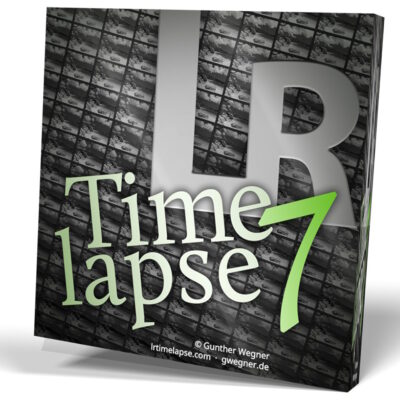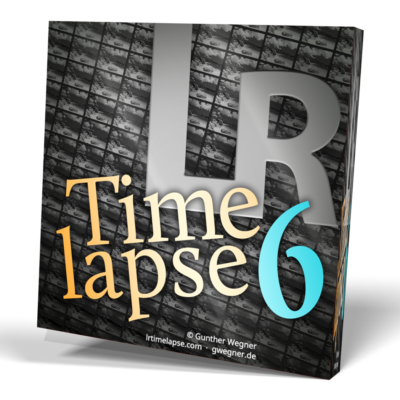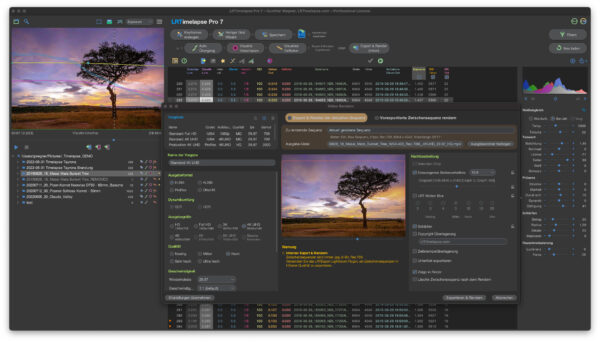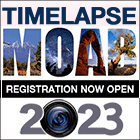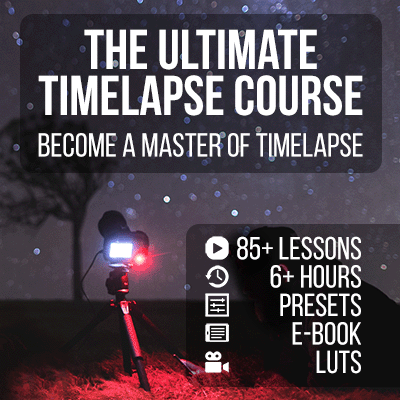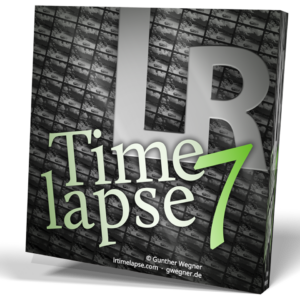 Hurry up and get your „early bird“ discount for LRTimelapse 7 or any Upgrade from a previous version to LRTimelapse 7 now! The discount will end on July 7th, 2024!
Hurry up and get your „early bird“ discount for LRTimelapse 7 or any Upgrade from a previous version to LRTimelapse 7 now! The discount will end on July 7th, 2024!
After a few weeks of public beta, LRTimelapse 7 is already quite stable and close to being released—which means the „early bird“ discount, which was meant as a goodie for beta-testers, is about to expire!
So, this is your last chance to take advantage of this special discount when getting a license for LRTimelapse 7 or an upgrade for your older license to LRTimelapse 7.
The discount is automatically applied in the shop for all new licenses, upgrades, and crossgrades until July 7th.
 Of course, you should download the beta and give it a try before you buy. The new Tutorials for LRTimelapse 7 are also already available—you might want to check them out via the links on the right!
Of course, you should download the beta and give it a try before you buy. The new Tutorials for LRTimelapse 7 are also already available—you might want to check them out via the links on the right!

 LRTimelapse 7 offers many advantages over version 6: here is a video where I show what’s new.
LRTimelapse 7 offers many advantages over version 6: here is a video where I show what’s new.
Some highlights of whats new LRT 7:
Performance
- Proxy Buffering for Visual Previews -> Speed increase up to 50% for deflicker and VP updates after the first generation.
- Performance gain when loading sequences
- Performance gain in the directory chooser
- Performance gain in internal editor
- Load last folder on startup. Can be turned off in the Settings.
- Play from actual position is now the default when hitting „Play“ or the space bar. Shift play will play from the beginning. Added a Settings to toggle the default Playback behavior (Play from Cursor).
- Not all changed settings in the Settings Dialog will require a restart anymore.
JPG Visual Editing
- JPGs will now be supported the same way as Raw files by LRTimelapse, this includes Visual Previews and Visual Deflicker for JPG sequences.
HDR
- HDR Support in LRTExport Plugin and Rendering
- HDR Sequences will be shown with a yellow circle around the visual previews workflow indicator in the folder tree
Holy Grail Wizard
- Holy Grail Wizard „Optimize“ Feature for the sliders. This will try to set optimal values for the „Rotate“ and „Stretch“ sliders. The optimization will also be run automatically when first activating the HG Wizard on a new sequence.
Editing
- Visual cropping in LRTimelapse: Shift-Dragging in the preview sets a crop. Shift+Double click resets it.
- Internal Editor: Added +/- Buttons to the Controls for finer adjustments. Single click moves by 1 step, Shift Click by 10 steps. Fast subsequent clicking moves the slider without regenerating the preview.
UI
- Reworked the UI, made it look more modern. Redesigned all Icons, they are now freely scalable SVG icons that should look much cleaner on high resolution displays.
Directory Chooser
- Completely rewrite of all Directory Choosers. Loading will be faster now and happen completely in background. Slow network drives won’t block the UI creation anymore.
- Implemented watch services that will monitor the file system and reflect any changes in the directory trees.
- Add any new folder to the list of restricted folders from right click menu in any DirChooser
Importer
- Importer will now show the number of images for the different filetypes next to the total count.
Workflow
- Button to save default values on the Deflicker panel.
- Reworked individual transitions panel.
- Select by Filename – handy for example to separate the images of 2 cameras in panoramic shots by searching for _LEFT and/or _RIGHT
Restricted Folders
- Changing the Restricted folders in the settings will now automatically reload the folder tree without requiring a restart.
- Restricted folders can be added via the context menu
Render
- Sequences can be switched while render dialog is open. If in Export and Render mode, the new sequence will automatically be loaded into the render dialog.
- JPG Direct Rendering option in the Render Dialog in „Export and Render“ mode. If selected, the JPGs will only be assembled (As in LRT 6) and no edits applied. If unselected (default), the images will get developed and then rendered (like with Raw files).
- Render a selection only in Export and Render mode. This can also be used in combination with the direct JPG rendering option.