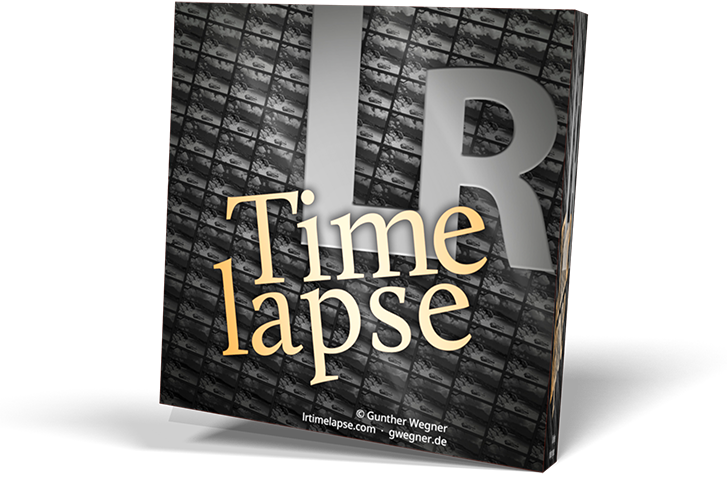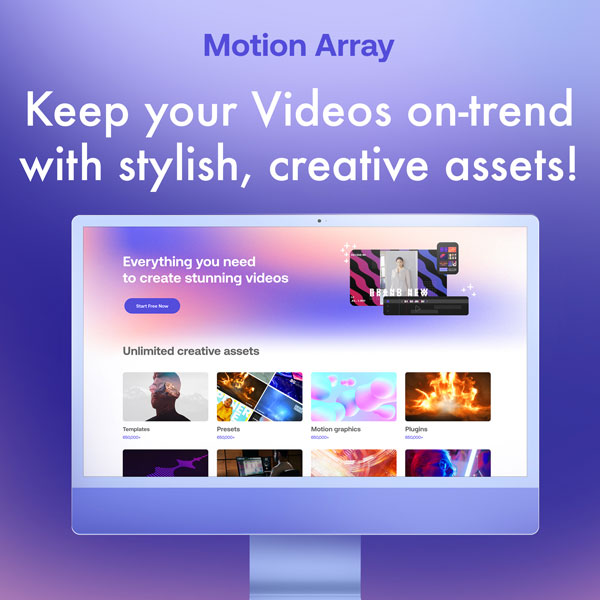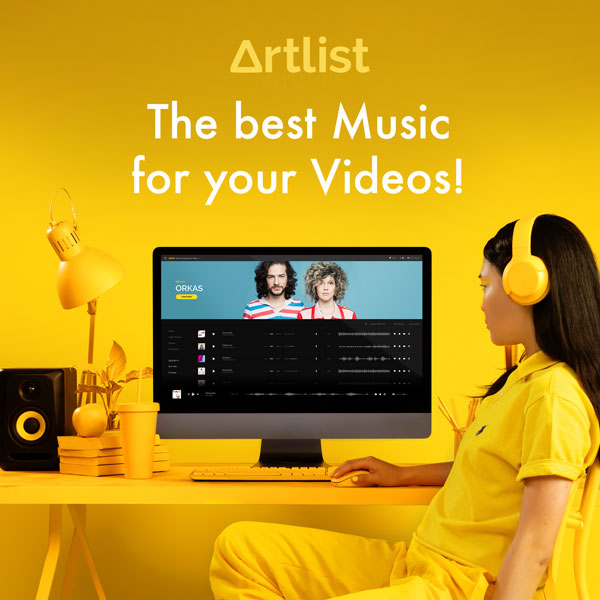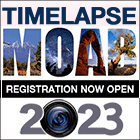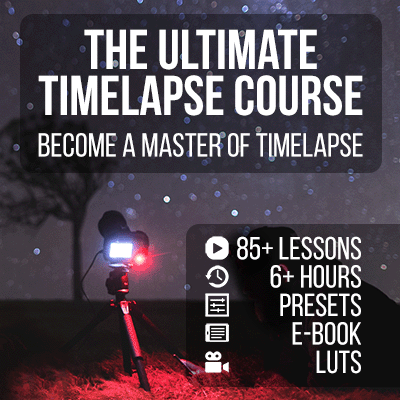In Lightroom Classic
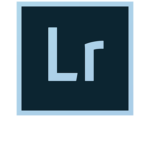
- Make sure that you have not activated “Store presets with this catalog” in Preferences/Presets
- Automatically write XMP files should be OFF. (Catalog Settings / Metadata / Automatically Write Changes into XMP: OFF)
Close Lightroom Classic and any older version of LRTimelapse before installing!
On Windows

- Install LRTimelapse via the provided installer, this will install LRTimelapse and all needed Lightroom Addons automatically.
- Download and install the latest Adobe DNG Converter for Windows x64 (Intel/AMD), (Alternative Link) or Windows on ARM (Snapdragon etc.).
In case you have an older OS and cannot install the latest version, older versions are available on Adobe’s FTP.
LRTimelapse requires Adobe DNG Converter, no matter if you work with DNG files or not.
On MacOS

- You’ll find LRTimelapse package installer inside the downloaded DMG-archive.
Just run that installer, it will install LRTimelapse and all necessary Addons. You’ll then find LRTimelapse in your Applications folder. - Download and install the latest Adobe DNG Converter for Mac OS. (Alternative Link)
In case you have an older OS and cannot install the latest version, older versions are available on Adobe’s FTP.
LRTimelapse requires the Adobe DNG Converter, no matter if you work with DNG files or not. - LRTimelapse requires at least MacOS 10.13. On Systems older than 10.14.4 you might need to install this library from Apple.
- System Preferences / Dock / Show recent applications in Dock should be off.
How to start
Imortant: Please read the workflow description or watch my tutorials before getting started!
If you have troubles
If you have any troubles, come to my help-page.