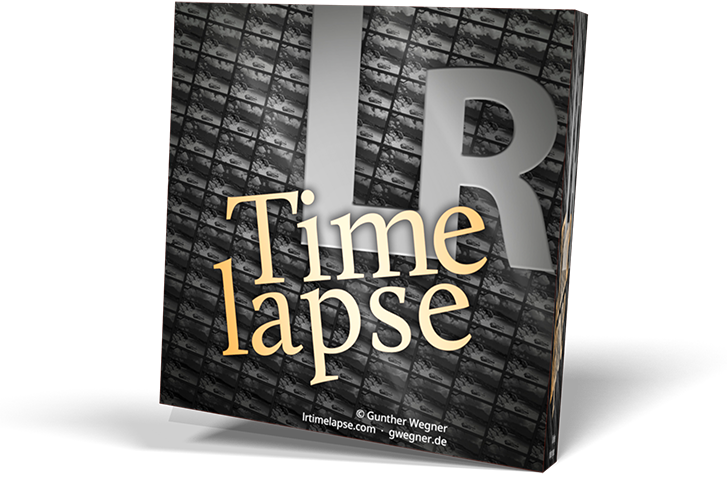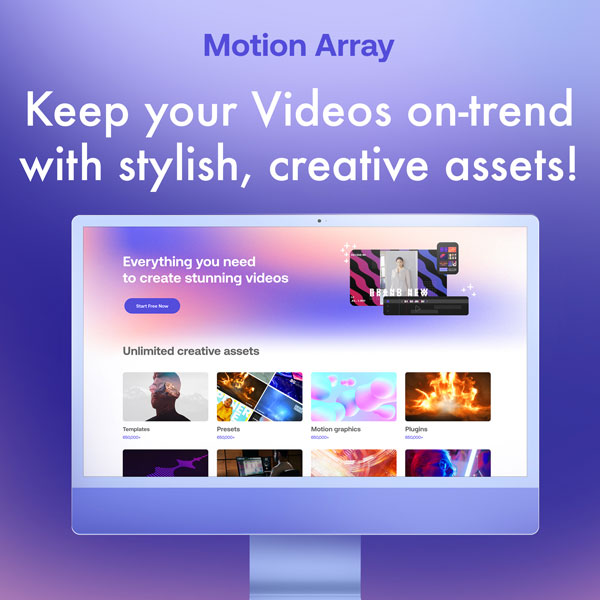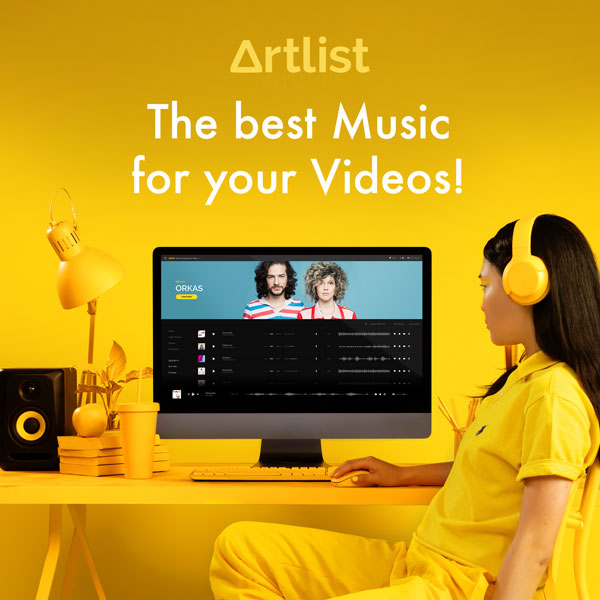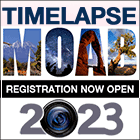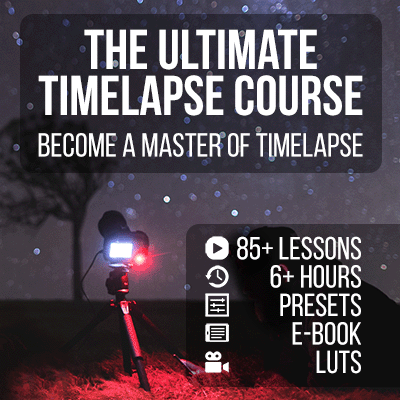Shooting Sunsets and Sunrises (the “Holy Grail” of timelapse photography) usually involves changing shutter speed, ISO and/or the aperture during the recording. With qDslrDashboard (ControlMyCamera on iOS) and the “Auto-Holy-Grail” feature those adjustments can happen in a fully automated way, without touching the camera.
Check out my video to learn, how it works!
Supported Cameras
qDslrDashboard will work with nearly any Nikon, Canon or Sony camera.
Supported Platforms
The new qDslrDashboard is available at dslrdashboard.info. It cross platform and works on Android devices, PC and Mac. For iOS it’s now called ControlMyCamera and available via the iTunes Store, you’ll also find the link on dslrdashboard.info.
Connection Options
You can connect the camera via four different options:
- Native Camera WiFi
- USB-OTG cable
- Nikon WU-1a/WU1b WiFi-Adapters (some Nikon cameras only)
- with the TP-Link TL-MR3040 or similar router with modified OpenWRT firmware (here is a tutorial from a forum user).
Use the appropriate button on the qDslrDashboard launch screen to connect to your camera.

Using this solution together with a motion control unit
It’s as easy as it can be: just let the motion control unit do all the motion controlling and shutter releasing like usually. This will use the shutter release cable to trigger the camera. qDslrdashboard will be connected in parallel via USB or wireless to the camera and just listen if it gets an image transferred. Then it analyses and decides if it has to change camera settings. No need to sync both systems apart from that.
Preconfiguration of qDslrDashboard
I recommend that you set these settings when launching qDslrDashboard the first time:
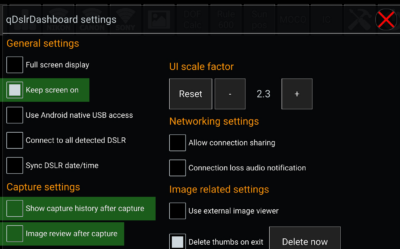
Set up a timelapse with Auto Holy Grail:
- Set Camera to RAW+JPG (smallest size), no Liveview!
- Switch to the “LRT” screen in qDsrlDashboard
- Click on Capture Sample – a preview shot should appear. If not, something with the connection or your devices is wrong, please ask for technical support at dslrdashboard.info!
- If an image appears, set the camera settings in order to get a correctly exposed image. You can use “Capture Sample” to check the histogram after changing the settings.
- Now setup an external intervalometer to trigger the camera. Don’t use one of the internal ones that some cameras provide. Use one that does not block the camera! See this post about how get the best performance with your intervalometer.
- While running Display next JPG brings the next image shot to the screen. (But only one, this will save battery. You can always click on “Display next JPG” once you want to see a current preview.
- Now set the parameters for the Auto Holy Grail: Sunset/Sunrise and the boundaries for the ramping:
- Sunset: Max ISO, Widest Aperture, Longest Shuttertime
- Sunrise: Min ISO, Smallest Aperture
- As long as you don’t know the performance of your system, Longest Shutter should be 2-3 seconds shorter than the interval. If this works you can experiment with shorter dark-times.
- Now you can activate the Ramping with “Auto Holy Grail”. This will set a reference value automatically that the Auto Holy Grail will hold.
- If during auto holy grail, you feel the images get too bright, “-” Button next to “Set Reference” once or twice to decrease the reference value. If the get too dark, on the “+” button.
- If your smartdevice has GPS, you can use the “Auto-NTC” (Night Time Compensation) feature as shown in the video.
Some tips from my experience with qDslrDashboard
- The most important tip first: practice the whole setup and procedure at home before going on location. On location you never have enough time – sunset or sunrise is approaching, you are in a hurry, you will need to know how it works and you will need to know the specifics of your setup. So use your balcony or even window to test everything before you go. Every day you have two chances for practicing during sunset and sunrise! Don’t miss them!
- If you want to use aperture ramping but don’t see the aperture controls, you need to activate it on the settings menu at the bottom of the LRT-Screen in qDDB.
- The dark-time (interval minus longest shutter) has to be long enough for the camera to be able to transmit the preview and receive any commands from qDDB to change it’s settings. How short the dark time can be, will be determined by the whole setup and especially by the intervalometer used.
- You can change the limits for exposure/ISO/aperture auto holy grail is activated.
- I recommend always using an external intervalometer. The one built into qDslrDashboard mostly does not deliver constant intervals. Apart from that, should the app or tablet crash, your whole sequence will be gone. With an external intervalometer, you can just restart qDslrDashboard at any time and continue the Auto Holy Grail.
- I don’t recommend using “Auto Direction”, instead better switch between Sunset/Sunrise manually.
- After reaching the longest shutter-time and highest ISO you can just close the app and turn off the tablet. The external intervalometer will continue shooting. You can as well reconnect while shooting, for example, if you want to continue with a sunrise early in the morning.
- On Windows, you need to install the USB-Drivers for a USB-Connection.
- On Android with USB Connection, you might have to experiement with the Settings “Native USB access” ON/OFF.
- On my Huawei P20 Pro, I need to disable “Mobile Data” on the phone in order to be able to use qDDB with the internal WiFi of my Nikon cameras.
- More tips in the forums – see links below.
Editing the Sequence
Levelling the Holy-Grail-Adjustments and editing those sequences is very easy with the Holy-Grail-Wizard in LRTimelapse. See the tutorials-section for the editing tutorials.
Perfect daylight to milky way transition with qDslrDashboard and LRTimelapse: (the bigger steps indicate where I manually decreased the reference)
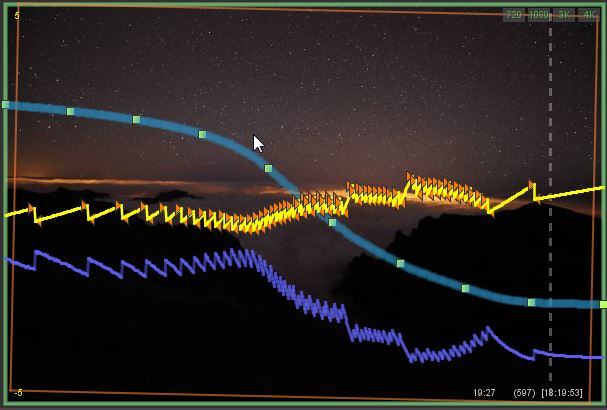
Perfect milky way to sunrise transition:
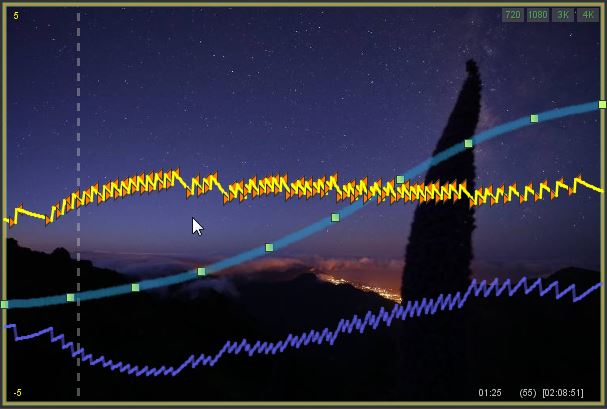
Support
Please note that I cannot provide personal support for qDslrDashboard, it’s not “my” software. That’s why I set up the user forums. Please post any questions there so that we can build up a knowledge base. There are a lot of experienced users and also Zoltan, the qDslrDashboard/ControlMyCamera developer, is reading there.
PS: Currently qDslrDashboard / ControlMyCamera is not available in the iOS store due to Apple blocking it. Check out this page for a solution.